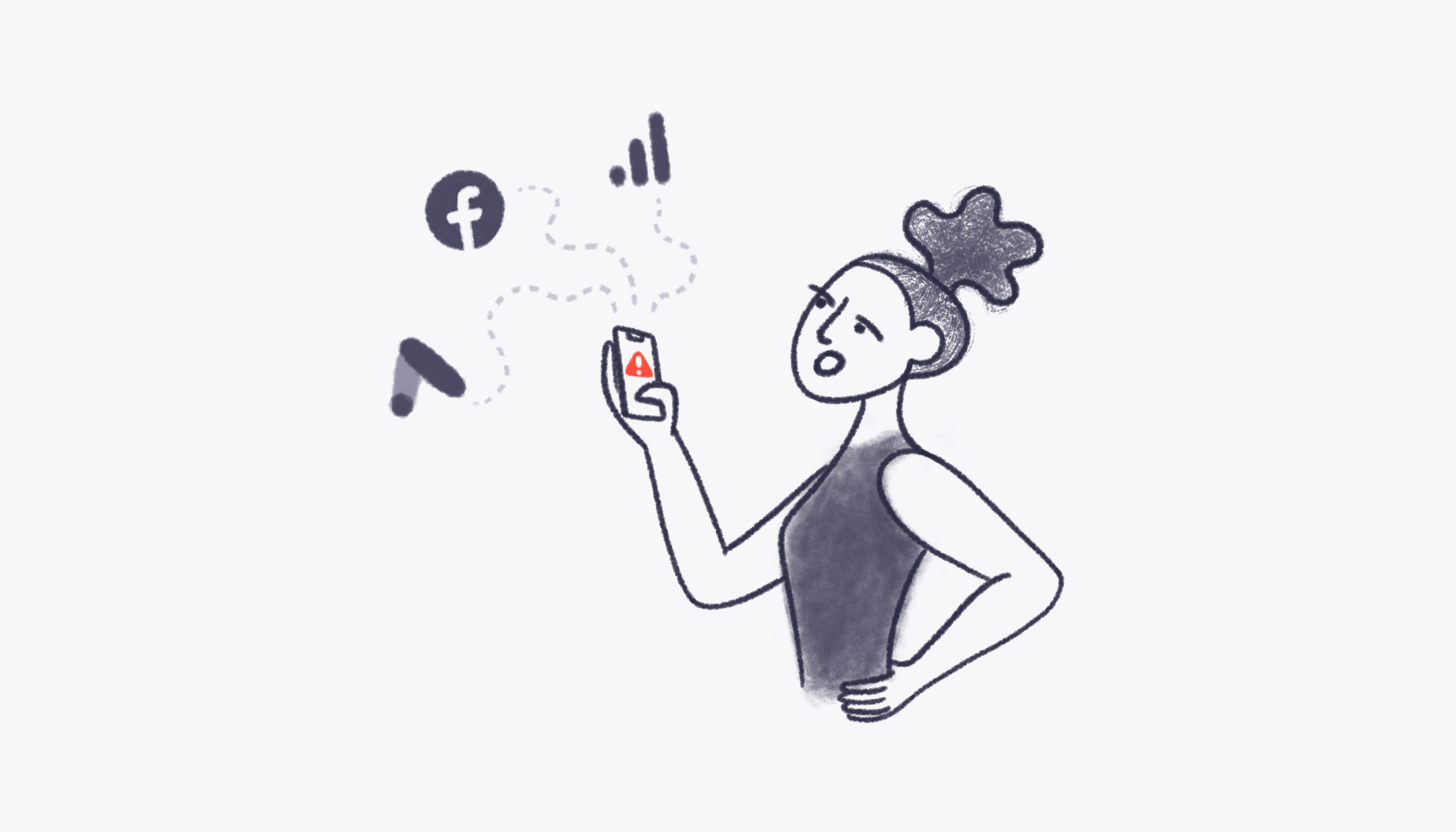GA4 Anomaly Detection: The Fastest Way to Spot Surprises—and Do Something About Them
Ever open a dashboard and feel your heart rate spike? Conversions are down 28% week-over-week. Or revenue is up 42% out of nowhere. Is it real? A bug? Or just seasonality being weird again? That’s why GA4 anomaly detection exists: to help you find unexpected changes quickly, understand them, and respond before your boss slacks you with “Any idea what’s going on?”
This guide gives you a marketer’s POV on anomaly detection in GA4—what it is, how to set it up, what it gets right (and wrong), and the operational workflow for turning spikes and dips into action. We’ll also show how to combine GA4 with automated insights so you don’t live inside dashboards to begin with.
What GA4 Anomaly Detection Actually Does
In simple terms, anomaly detection compares what happened to what was expected. GA4 models your time series (think: daily sessions, purchases, revenue) and flags points that fall outside a predicted range. That means you get a heads-up when a line on your chart does something unusual—up or down—relative to historical patterns.
Here’s what that means in practice:
- Expected vs. Actual: GA4 builds a forecast band and marks an anomaly if your metric lands outside the confidence interval.
- Seasonality-aware: Weekly patterns and similar recurring trends are baked in; a typical Monday dip shouldn’t trigger an alert.
- Metric-agnostic: You can analyze standard metrics (sessions, conversions, revenue) and custom events (e.g., lead_submitted) in Explorations.
For Google’s documentation on insights and alerting, see GA4 Custom Insights, and for visual best practices that help you explain anomalies clearly to stakeholders, HBR’s Visualizations That Really Work is a surprisingly tactical read.
When to Use It (and When Not to)
GA4 anomaly detection shines when:
- Direction matters. You care about “up or down” for key metrics like purchases, conversion rate, or revenue per user.
- You need quick triage. It’s perfect for scanning daily/weekly performance for surprises.
- Seasonal patterns exist. For brands with weekday/weekend variability, anomaly logic reduces false alarms.
It’s less useful when:
- Sample sizes are tiny. Early-stage traffic or ultra-niche segments produce noisy signals.
- The metric is derived with lag. LTV, modeled conversions, or postbacks that trickle in can muddy alerts.
- You need causality, not correlation. An anomaly tells you something unexpected happened—it doesn’t prove why.
How to See Anomalies in GA4 Explorations
GA4’s Exploration workspace lets you visualize anomaly detection natively in Time Series charts. Here’s a practical walkthrough:
- Open Explorations in GA4 and choose a Free Form or Exploration with a time series.
- Set your metric (e.g., Purchases, Conversion Rate, Total Revenue) and granularity (daily is standard for alerting).
- Filter by key segment(s): source/medium, campaign, country, device, new vs. returning, or any event parameter that matters.
- In the time series chart options, enable Anomaly Detection (if available) and adjust sensitivity if offered.
- Scan for flags on the chart. Points outside the forecast band indicate anomalies.
Pro tips:
- Use a rolling 90-day lookback when possible so GA4 has enough history to build a reasonable forecast.
- Create multiple views: one for overall conversion anomalies, another by channel, and a third for top campaigns.
- Label the exploration with owner + “Last reviewed” date. It sounds small, but it turns the chart into a living triage tool.
Set Up GA4 Custom Insights for Push Alerts
Charts are great—but alerts save your weekend. GA4’s Custom Insights can email you when specific conditions are met (e.g., conversions down 20% week-over-week). While it’s not the same engine as chart-level anomaly detection, it’s the operational backbone for getting proactive notifications.
- Go to Admin → Custom Definitions → Custom Insights (or search “Insights” in GA4).
- Create Insight and choose your metric (e.g., Purchases, Total Revenue, User engagement).
- Set the condition (e.g., decreases by more than 25% compared to the previous 7 days).
- Add filters like Source/Medium or Campaign to watch critical paid channels.
- Choose frequency (daily is common) and who gets notified.
Reference: Google’s help doc on Custom Insights in GA4.
What “Good” Looks Like: Anomaly Triage SOP
Here’s a lightweight, repeatable process you can share with your team when something fires:
Step 1: Validate the Data
- Timeframe and timezone: Align GA4 with ad platforms. Day-parting differences create fake anomalies.
- Tracking health: Confirm key events are still firing. Spot-check in DebugView or Realtime.
- Version control: Any recent GTM changes? New consent banner? Landing page redirects?
Step 2: Localize the Anomaly
- Break down by channel (Google Ads, Meta, Organic, Direct).
- Slice by campaign/asset group, geo, device, and landing page.
- Check funnel steps: sessions → engaged sessions → add_to_cart → purchase. Where does the drop-off start?
Step 3: Cross-Verify With Ad Platforms
- Compare with Google Ads, Meta Ads, and Search Console. Is the anomaly also showing up there?
- Look at click metrics (impressions, CTR, CPC) and onsite metrics (bounce/engagement, conversion rate).
- If traffic is stable but conversions dipped, the issue is likely onsite (offer, page load, inventory, payment).
Step 4: Decide the Action Window
- Is it one data point or a trend? A single-day dip might be noise; a 3-day trend requires action.
- Expected seasonality? Holidays, promos, TV bursts, product drops can look like anomalies but aren’t issues.
Step 5: Launch a Contained Test or Fix
- For channel issues: pause the outlier ad set, adjust bids, swap creative, or shift budget to the stable top performers.
- For onsite issues: revert the last change, patch the bug, or roll a targeted promo for affected segments.
Step 6: Close the Loop
- Document the anomaly, suspected cause, action taken, and results.
- Update alerts if thresholds were too noisy or too strict.
- Share a one-slide summary with leadership—narrative first, charts second.
Common Pitfalls With GA4 Anomaly Detection
- Confirmation bias: Seeing what you want to see. Always check a clean segment (e.g., new users US only) to validate.
- Sparse data: If you only have 10 conversions a day, a swing of ±3 looks huge. Aggregate to weekly to get stable signals.
- Attribution changes: Switching attribution settings or importing offline conversions can “manufacture” anomalies.
- Modeling lag: Modeled conversions and consent-mode adjustments can settle over a few days. Don’t overreact to day-zero numbers.
Choosing Metrics That Actually Matter
If everything is important, nothing is. For anomaly detection, pick a focused set of leading and lagging indicators:
- Leading indicators: Sessions by top sources, CTR, CPC, add-to-cart rate, checkout start rate.
- Lagging indicators: Purchases, revenue, ROAS, CAC, MER (marketing efficiency ratio).
- Quality signals: Engaged sessions per user, average session duration, product page conversion.
Want a deeper framework for prioritizing KPIs? Check out our Marketing KPI Framework and real-world Marketing Dashboard Examples.
Use Cases: From “Uh-oh” to “We’ve Got This”
Ecommerce revenue dips 22% on a Wednesday
Investigate: Product inventory, checkout errors, and paid traffic mix. Check if the dip is concentrated on a single landing page or payment method.
Act: If it’s a technical issue, roll back the last deployment or route traffic to in-stock products. If it’s media mix, reweight spend toward high-CTR, stable-CR campaigns for 48 hours.
Lead gen form submissions spike 40%
Investigate: Bot traffic? New content got distribution? A promo went mini-viral? Validate lead quality with a quick CRM check.
Act: If quality holds, fast-track nurture sequences and add budget to the winning source while the wave lasts.
Organic traffic anomaly: +35% from “/pricing”
Investigate: Search Console for query and position changes; check if a competitor had an outage that nudged rankings.
Act: Ship a pricing page test (e.g., shorter hero copy, social proof near the CTA) to capture incremental conversions.
Cross-Channel Context: Don’t Diagnose in a Silo
An anomaly in GA4 is the start of a conversation, not the conclusion. Pair GA4 with data from Google Ads, Meta Ads, and Search Console to understand the story behind the spike/dip. Our guides on cross-channel dashboards and executive views show how to present this in a single narrative.
How to Tune Sensitivity (Without Drowning in Noise)
You want to catch the meaningful anomalies without chasing every wiggle.
- Set minimum effect sizes: Only alert when the change is at least ±15–25% or exceeds a meaningful $ threshold.
- Segment smartly: Alert on your top 80% of conversion volume first; long-tail segments get weekly review, not daily alerts.
- Use rolling averages: If daily data is wild, monitor 3-day or 7-day moving averages in Explorations to stabilize signals.
- Holiday exceptions: Disable or relax alerts for known promo periods (Black Friday, big launches) when volatility is expected.
Storytelling the “Why”: From Outlier to Insight
Executives don’t want a chart; they want a decision. Frame anomalies with narrative:
- What happened: “Purchases down 19% vs. 7-day average on 10/18.”
- Where it happened: “90% of the drop came from US Paid Social on mobile.”
- Why it likely happened: “Two ad sets saw CTR fall 26% after creative fatigue; CPC rose 18%.”
- What we did: “Shifted $6k to high-ROAS search, launched two new creatives, and re-enabled the ‘free shipping’ badge on PDP.”
- What to expect: “We expect recovery within 72 hours; monitoring daily.”
For more on building a performance narrative, see our piece on AI-generated marketing reports and this primer on effective visualization from HBR.
Advanced Moves: Bring in Attribution and Forecasting
Once you have a clean anomaly workflow, layer in attribution and forecasting so you can answer the dreaded “Is this real or just attribution being weird?”
- Compare attribution models: If the anomaly vanishes in data-driven attribution but not last-click, you’ve uncovered a pathing shift, not a true conversion loss. Our explainer on Data-Driven vs Last-Click Attribution shows how this plays out.
- Segment by funnel stage: Top-of-funnel anomalies (sessions, CTR) require different responses than bottom-of-funnel ones (checkout, purchase).
- Pair with MMM or simple forecasts: Even a naive baseline (e.g., 4-week rolling average by weekday) gives you a sanity check for the “expected” value.
Templates You Can Steal
Here are simple plays that make GA4 anomaly detection operational, not just interesting:
- Daily anomaly standup doc: Owner, metric, anomaly description, suspected cause, action, status, next review.
- Weekly summary slide: Top 3 anomalies, impact ($ or conversions), what we changed, results, and what we’re watching next. Use our Weekly Marketing Report Template.
- Alert library: A list of custom insights you maintain (e.g., Purchases down 20% WoW, Revenue per user down 15% DoD on mobile, Checkout start rate down 25% for US traffic).
How Morning Report Makes Anomalies Actionable
Morning Report connects GA4, Google Ads, Meta Ads, and Search Console, then automatically analyzes changes across channels—so you don’t have to. It’s like an analyst, strategist, and motivational coffee buddy rolled into one.
- Automated anomaly summaries: Morning Report scans for cross-channel spikes/dips and translates them into human-sounding insights.
- Cause-and-effect narratives: “Revenue dip is concentrated in Meta retargeting on iOS; CPMs stable, CTR down; creative fatigue likely.”
- Recommended next steps: Practical suggestions aligned to each anomaly—shift budget, swap creative, adjust bids, or fix an onsite issue.
- Zero-prep reporting: Weekly reports, podcast recaps, and video explainers you can share with stakeholders and clients.
If you’re tired of living in charts, this is your exit ramp. Explore our Automated Marketing Reports, Executive Dashboard Guide, and Cross-Channel Dashboard Guide to see how teams streamline their workflow.
FAQ: Quick Answers for Busy Marketers
Is GA4 anomaly detection the same as alerts?
No. Chart-level anomalies highlight outliers on a time series. Alerts (Custom Insights) notify you when predefined conditions are met. Use both: anomalies to discover, alerts to get notified.
How many data points do I need?
More is better. With fewer than ~60–90 days of daily data, forecasts can be jumpy. If you’re early-stage, monitor weekly aggregates or broader segments.
Can I apply this to ecommerce KPIs?
Absolutely. Many brands use it for Purchases, Total Revenue, Purchase Conversion Rate, Average Order Value, and Checkout Start Rate. Build a dedicated Exploration for ecommerce and save it.
Will this catch ad platform tracking bugs?
It can help you notice them, but it won’t diagnose them. Cross-verify with Google Ads and Meta Ads and check GTM change logs.
What about executive reporting?
Executives want the “So what?” Use anomaly summaries as the opening storyline in your deck. Then move to actions and outcomes. Our Executive Marketing Dashboard Guide has templates you can borrow.
Resources
The Bottom Line
GA4 anomaly detection is your early-warning radar. It won’t tell you everything, but it flags where to look and when to act—especially when you combine it with cross-channel context and a clear triage process. Treat anomalies as story starters: what happened, where, why, and what you did about it.
Stop letting surprises run your week. Put anomaly detection to work, and turn “Uh-oh” into “On it.”
Turn Data Into Action with Morning Report
If you want fewer dashboard tabs and more decisions, try Morning Report. Connect GA4, Google Ads, Meta Ads, and Search Console; get automated insights, weekly reports, and podcast/video recaps that explain what happened—and what to do next. It’s like having a marketing analyst, strategist, and motivational coffee buddy in one.
Start your 14-day free trial and wake up smarter.