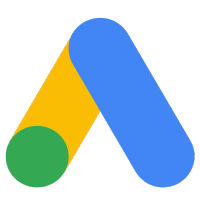
Monitor spend, performance, and queries with Morning Report.
.svg)
1. Go to the Integrations page From the home screen, click Integrations to view all platforms.
2. Select Google Ads Choose the Google card, then pick Google Ads.
3. Click “Connect” Hit Connect and authorize securely with your Google account. Approve the requested permissions.
4. Select the correct customer(s) Choose the Google Ads account(s) (or MCC + child accounts) you want to report on. Ensure currency/timezone match your account settings.
5. Confirm and save Click Save. Data begins syncing, and your next Morning Report will automatically include Google Ads insights.
Tips: Align conversion actions and attribution settings, review auto-applied recommendations, and keep UTM tagging consistent for the sharpest GA4 tie-outs.
Connect Google Ads to see campaigns, ad groups, and keywords alongside GA4 and Search data in one plan. We pull spend, impressions, clicks, CTR, CPC, CPM, conversions, revenue/ROAS, search terms, placements, and key breakdowns (device, geo, network). Morning Report turns this into a 5-minute weekly brief, anomaly alerts (e.g., CPA spikes, under-delivery, wasted spend), and 3–5 prioritized actions—plus plain-English “why it moved” answers in the AI Analyst chat.
What you get

